
Command Prompt is a vital tool in Windows 10 that will help you to bypass Windows OS password effectively. Here, you will get to know the entire way to reset Windows 10 password even when you are stuck at the login screen. But, before moving ahead, you must have Windows Installation Disc or System Recovery Disk. However, if you don’t have the installation disc, then you can create a one using Microsoft Media’s Creation Tool using your friend’s computer.
Insert Windows 10 Installation disc on your computer. Restart your computer and make sure to change the boot order and keep the primary boot order as Disk. Also, ensure to disable UEFI and secure boot. Thereafter, your computer will start and will show Windows Setup on the screen. Here, you need to press the Shift and F10 keys together to launch the command prompt.
Your job in the command prompt is to replace the utilman.exe with cmd.exe , but before doing that you must make a copy of Utility Manager. Type the command provided below to copy and move utilman.exe. Make sure to press the ‘Enter’ key after the completion of each command.
move d:\windows\system32\utilman.exe d:\windows\system32\utilman.exe.bak
copy d:\windows\system32\cmd.exe d:\windows\system32\utilman.exe
Note: Here, drive d is provided because Windows is installed on drive D, however, if you have installed on some other drive, then you can change the drive name to the respective name where your Windows 10 is installed.
Now, restart your computer by typing the command listed below and then press the Enter key
wpeutil reboot
After restarting the Window you will be back to the Login screen, but this time you have some more options and one such is the Utility Manager that is located at the bottom of the screen, click on it and choose Command Prompt .
On the command prompt section, you just type two commands listed below. The first command will help you to create a new user account and the second command will give you control over the admin account. Make sure to press the Enter key after typing each command.
net user XYZ/add
net localgroup administrators XYZ /add
Note: Here, XYZ is the local user account name and you can name one as per your solace.
Close the command prompt and then restart your computer. After that, your computer will boot Windows 10 installation disk and you must press Shift and F10 keys to reach the command prompt section.
Step 10: Now, it’s time to restore Utility Manager and for that, type the command listed below and make sure to press the Enter key.
copy d:\utilman.exe d:\windows\system32\utilman.exe
After that, a confirmation of the overriding message will appear, press Y key to confirm the action. Now restart your computer by typing the command listed below and also ensure to remove Windows Installation DVD.
After restarting the computer, you will be back to the Login screen, but this time you will get a new account. Hence, click on the created account to access Windows 10.
Well, this method is a lengthy one and you must have the technical knowledge to perform this task. On the off chance, if you fail to provide the right input then you will be stuck again and this time the error may be different.
The earlier method was a bit tough one and a lengthy too, so here you will get the easiest one, i.e. PassGeeker Windows Password Recovery This is the revolutionary tool that breaks Windows 10 password in a short time without giving much effort and the best part is; it can be accessed by a mere novice too. PassGeeker supports a wide range of Windows OS, starting from Windows XP and goes to Windows 10.
Step 1: Arrange one secondary computer and then install PassGeeker on it. After installing the application on the secondary computer, insert a USB flash drive and then launch PassGeeker.
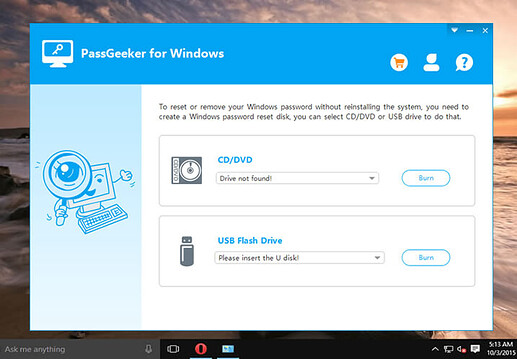
Step 2: On the home page, you will get two options, i.e. CD/DVD and USB Flash Drive. Select the location of your USB drive and then click on the Burn button. However, if you are using CD/DVD, then select the CD/DVD option from the home screen and further click on the burn button.
Step 3: The burning process will take a couple of minutes and after its completion, close the application and remove the USB drive.
Step 4: Now, insert the USB on the locked computer and then restart it. Make sure to set the primary boot order as the USB drive. Soon after the boot resumes, you will get the PassGeeker window on your screen also with the list of user accounts
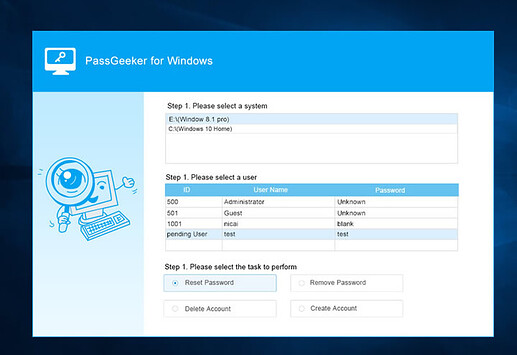
Step 5: Select the locked account and click on the Remove Password button. Soon after the passage of the time, you will get a successful message that your password is removed. At this point, you must click on the Reboot button.
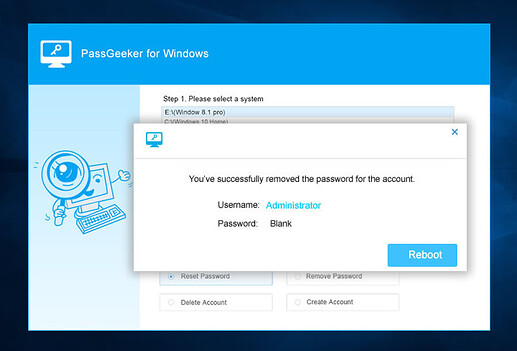
Step 6: That’s it; you have successfully reset Windows 10 password
Hiren’s Boot CD PE is an old tool but still much powerful and can easily bypass Windows 10 password. Well, the method of Hiren’s Boot CD is very simple and it will reset the Windows 10 password in an efficient way.
Create a bootable USB from Hiren’s Boot CD ISO using another computer. Now, insert the bootable USB on the locked computer and then change the boot order to a USB drive. Restart your computer and soon, Hiren’s Boot CD PE will start booting the device and at this stage, you must press any key to start the operation.
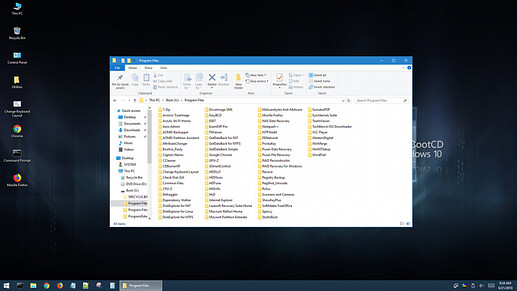
Thereafter, you will be directed to Windows PE and at the Desktop, you will get Utilities folder, click on it. Under the Utilities section, you will get the Security folder, click on it. Select Password folder that is available in the Security folder. After that choose NT Password Edit .
Under NT Password Edit section, you will get Path to SAM File and here you need to upload the Windows Installation Partition, click on the ‘Open’ button and then upload the partition. After that, you will get the User list , select the Administrator folder and further click on the Change Password button that is located at the bottom of the menu.
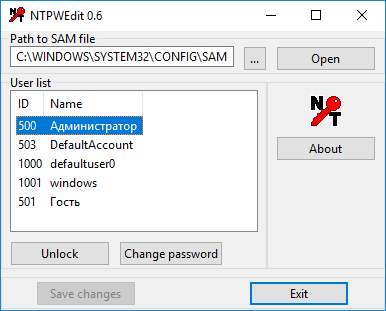
A new pop-up window will open and will ask you to enter the new password, either you can create a new password or else you can leave it blank. To reset the password, keep the section blank and click on the OK button. Now click on the Save changes button.
After completing the above task, restart your computer and then remove Hiren’s bootable USB and you will be able to access Windows 10 without any password.
Hiren’s Boot CD is a conventional method and works fine with all the versions of Windows OS. However, this method is easy but you need to create a Hiren’s Bootable USB using another computer. So, if you can do the same then you can choose this method.

ReplyDeleteI am very impressed with your post because this post is very beneficial for me and provide a new knowledge…
windows-10-manager-crack
Great set of tips from the master himself. Excellent ideas. Thanks for Awesome tips Keep it up
ReplyDeleteaccess-password-get-pro-crack
It is in reality a nice and helpful piece of information. I’m satisfied that you just shared this useful info with us. Please stay us up to date like this. Great and Life Timefree On
ReplyDeleteThanks for these amazing information...
IDM Crack
TechSmith Snagit Crack
ESET Internet Security Crack
Microsoft Visio Pro 2022 Crack
IObit Uninstaller Pro Crack
Windows Password Recovery Tool Crack
Windows Firewall Control Crack
GstarCAD Professional Crack
Easy Cut Studio Crack
ActCAD Professional Crack
Adobe Character Animator CC Crack
Pano2VR Pro Crack
MediaHuman YouTube Downloader Crack