WhatsApp is very popular worldwide as a mobile messaging app these days. This messenger app is mainly designed for mobile users. But still keeping the PC users in mind its authorities have released the web version. But you need a mobile to use it. Sometimes we need to access two places of one WhatsApp account. Simply put, if you want to keep your loved one's WhatsApp account under surveillance, then you can do it by adopting the above method. And then it requires access to two places as opposed to one account. Now as per the topic of our post we will talk about how to use a WhatsApp account in mobile WhatsApp app as well as web version in mobile.
Using the browser (official method):
First of all take the mobile which you want to copy the WhatsApp account of. Then open any browser on your mobile and switch to desktop mode. Then Enter this https://web.whatsapp.com link.After entering the link you will see a QR Code. Now open the WhatsApp Messenger of the mobile you want to create or monitor another WhatsApp account.
After opening the WhatsApp messenger, click on the three dots on the right side of the app. Then click on Linked Devices option.
Then an interface will appear with an option called Link a device. Click on the button here and see that your mobile camera is activated. This time you scan the QR Code on your mobile browser with the said mobile.
And see immediately your victim's account is activated in your mobile browser. Now you can see his WhatsApp account activity on your mobile if you want. This is the official procedure. (Note, if your victim has a good idea about technology, then he will be able to understand this matter. Because due to the strong security of WhatsApp, when an account is active in a web version, the account is activated on the mobile WhatsApp messenger in the form of a notification on the mobile.)
Use of Third Party Apps (Unofficial):
Step 1: To access WhatsApp Web, first you need to download an app called Whats Web. You can find it on playstore.
Step 2: After downloading the app, open it on your phone.
Step 3: Now click on WHATS WEB option.
Step 3: Now click on WHATS WEB option.

Step 4: After scrolling down a bit, you will see a QR code.

Now you don't have to do anything else on your phone. Leave this QR code as it is as it will help you to access other's WhatsApp. Now come to the second part.
What to do on the other phone from which you want to access WhatsApp :-
Step 1: First open the WhatsApp on your other phone.
Step 2: At the top left of the chat screen, click on the more option or the 3 dots.

Step 3: Here many options will appear but you have to click on Linked Devices option.

Step 4: Now click on LINK A DEVICE

Step 5: Now the scan the QR code from your Whats Web App on your mobile, which you extracted in the first step.
Step 6: As soon as you scan that QR code, your WhatsApp data will start showing on whats web app on your phone. Now you can easily view the chats. And if necessary, you can call or send a message.


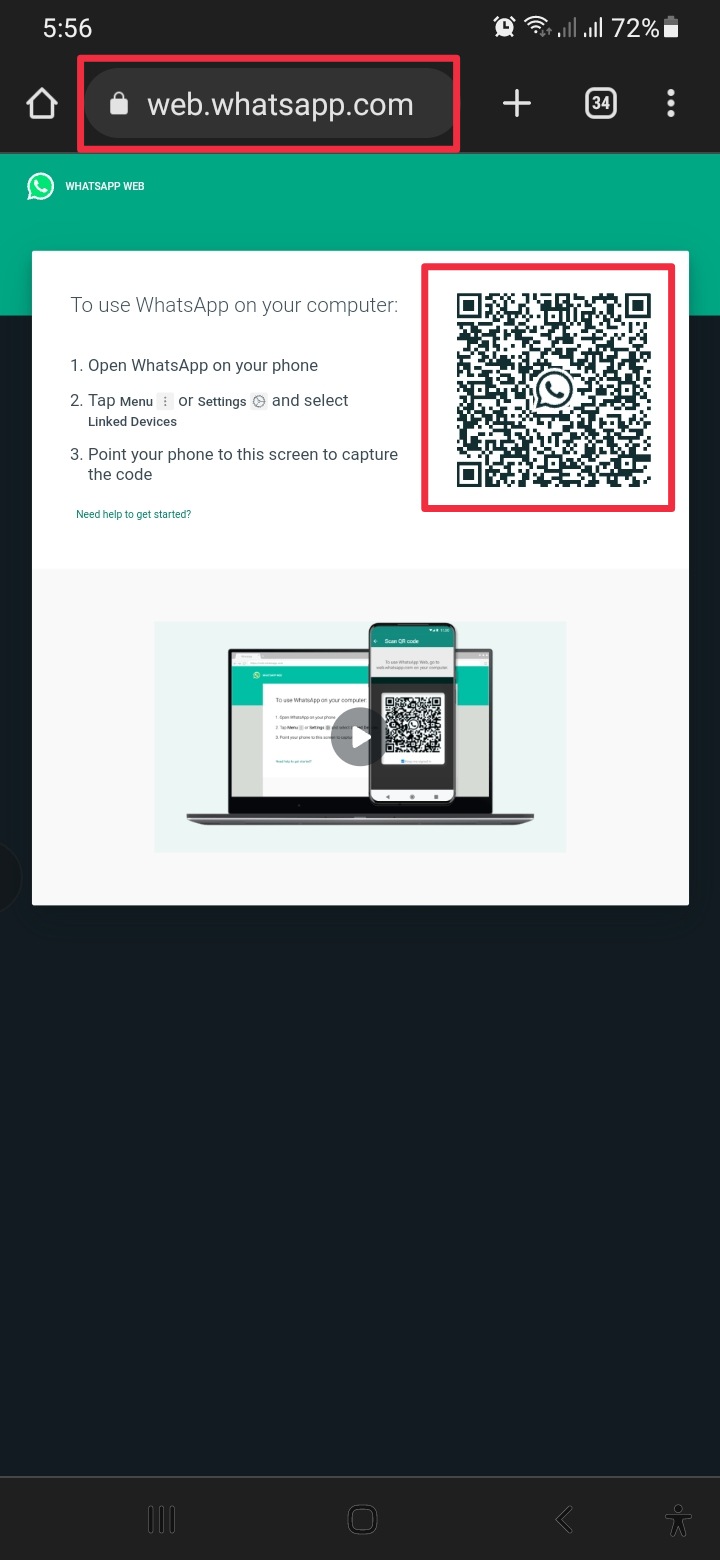
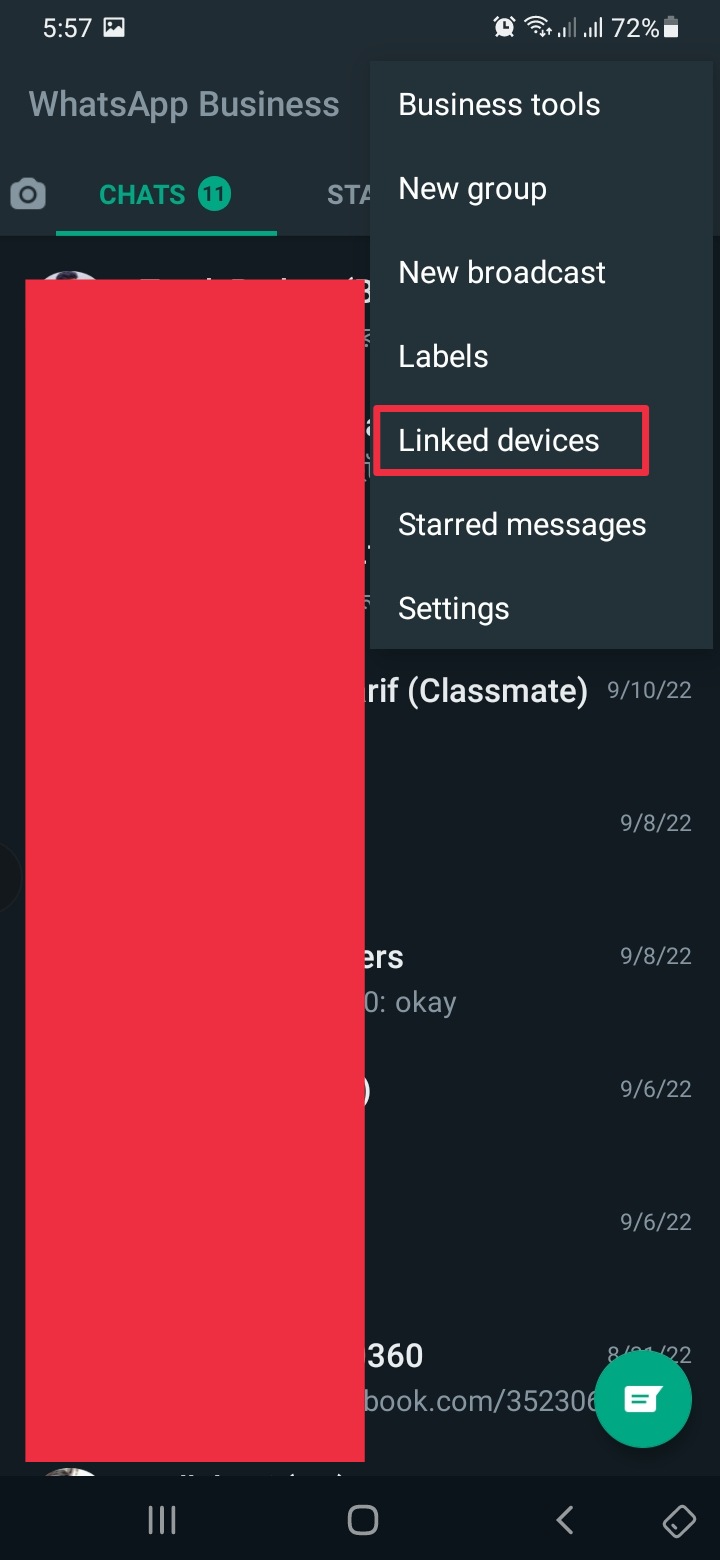
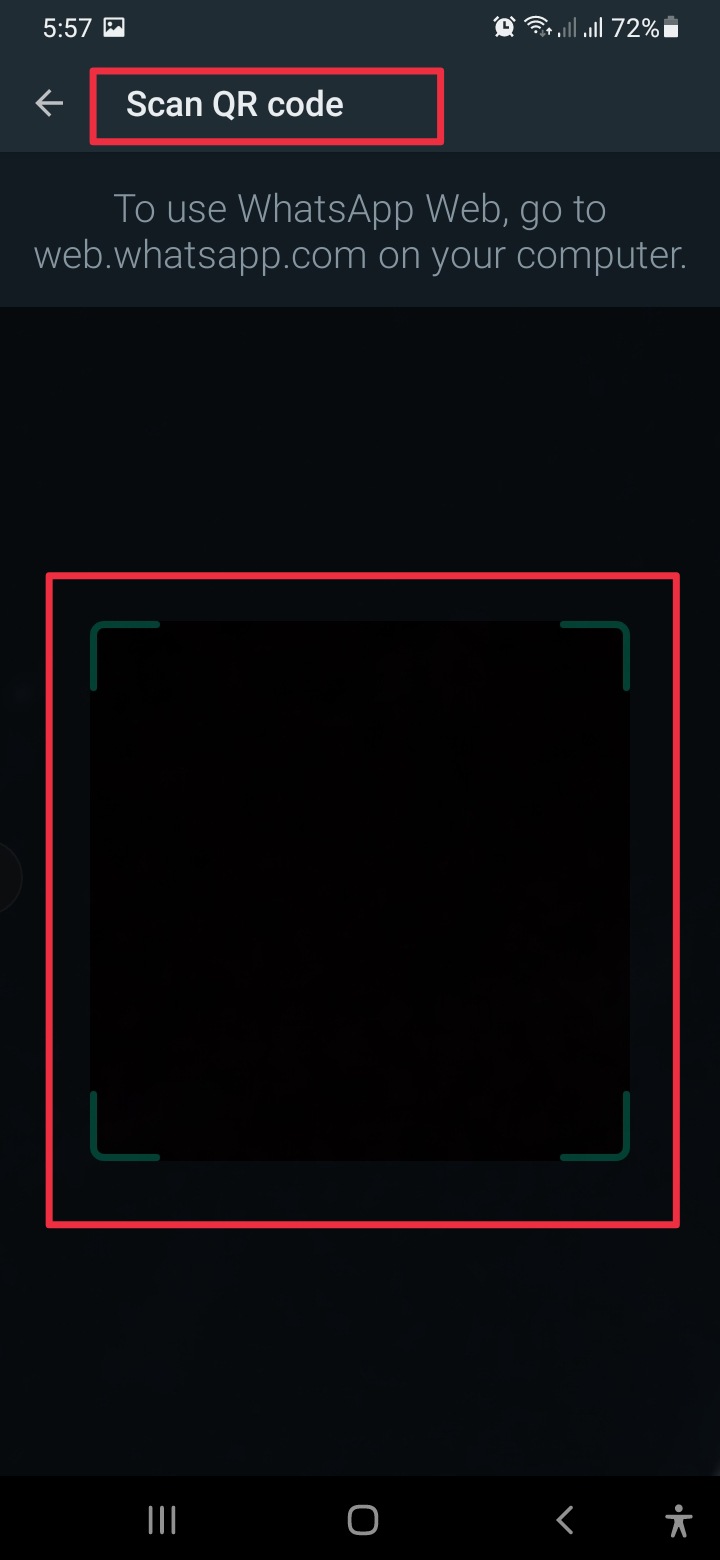
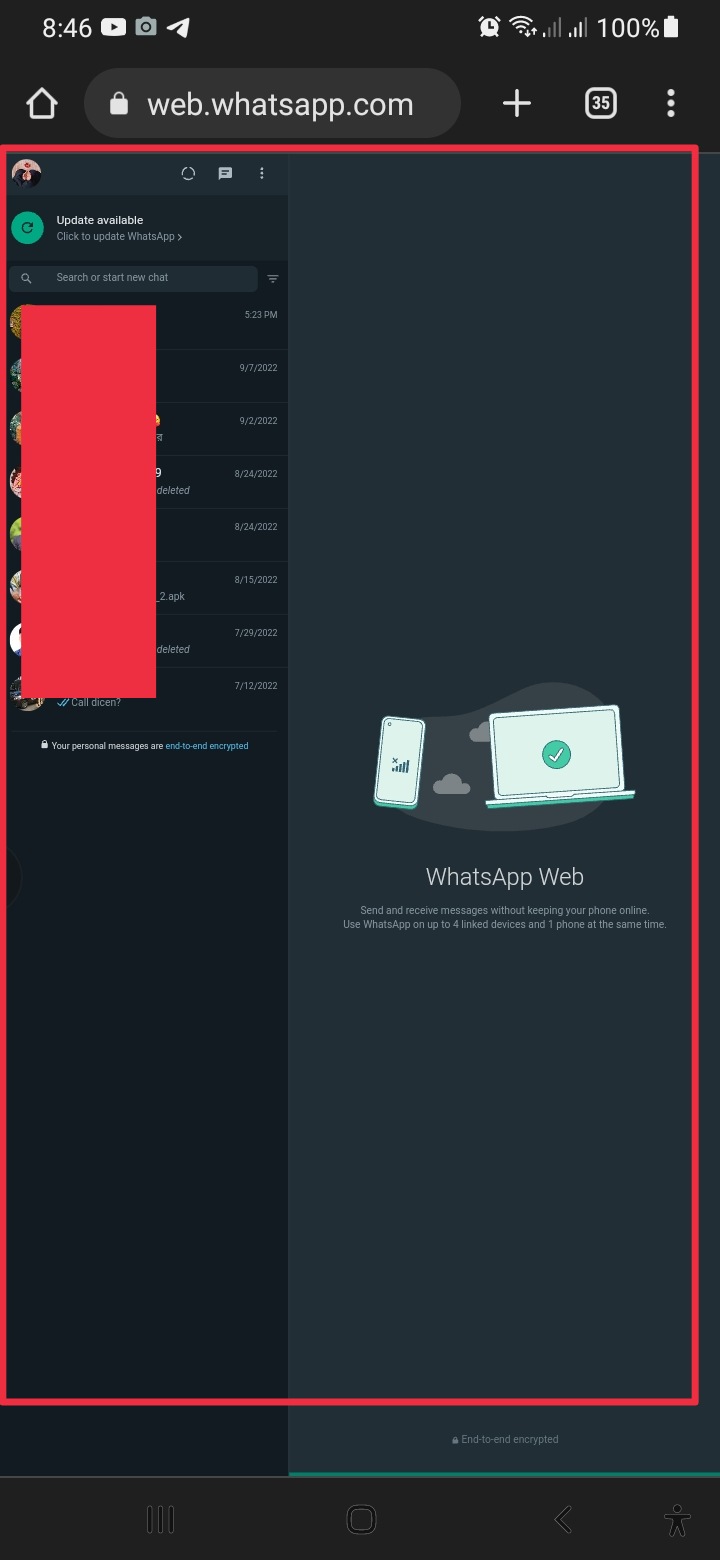
This chatting app provides the best and secure features for users.
ReplyDeleteGreat post but I would suggest you to add content relevant to WhatsApp image size. People will surely love it.
ReplyDelete