With the recent Adsense updates to help ensure authorised digital sellers (like Adsense) is authorised to monetized at any web page, Adsense requires for users to create an ads.txt file & upload this file at their server.
${tocify}Blogger platform provides the super easy way for users to add the ads.txt file as it is available by default on all blogs -- hosted on blogspot.com or using a custom domain blog.
Recently, Blogger users may encounter Adsense severe warning issues, especially with blogs using custom domain, basically due to incorrect setup- redirection issues etc.
This post will guide Blogger blog users on how to fix these ads.txt file warnings notified by Adsense.
What is ads.txt file?
ads.txt (Authorised Digital Sellers) is an IAB initiative that helps ensure that your digital ad inventory is only sold through sellers (such as Adsense) who you've identified as authorised.
Creating your own ads.txt file gives you more control over who's allowed to sell ads on your site and helps prevent counterfeit inventory from being presented to advertisers.
Source: Adsense
How to fix ads.txt file Adsense issues for Blogger Custom Domain Blogs
- Check if the correct CNAME & 4 A Records has been setup correctly. Step-bystep guide: Setup a Custom Domain.
- Check if HTTPS Availability is Turned On
- Check if HTTPS Redirects is selected to Yes
- Check if custom domain redirects have been ticked/selected
- Manually enable ads.txt file directives.
Check if the correct CNAME & 4 A Records has been setup correctly.
Blogger custom domain requires a CNAME & 4 A Records for correct domain mapping & domain redirection to work properly.
Ensure your www. CNAME records Point To either (1) ghs.google.com (preferred) or (2) ghs.googlehosted.com .
Ensure that you have the correct four A Records applied.
- 216.239.32.21
- 216.239.34.21
- 216.239.36.21
- 216.239.38.21
Blogger platform will also require for custom domain to be verified. A separate set of CNAME records should be presented to users. An example as follows.
Name, Label, or Host field
(some unique numbers & letters)
Destination, Target, or Points To field
(some unique numbers & letters).dv.googlehosted.com
Add these unique CNAME record accordingly at your custom domain panel. If you do not have access to these setup, contact your custom domain provider customer support to further assist you.
The full step-by-step guide available at this Blogger Help page: Setup a Custom Domain.
Check HTTPS Availability Settings
- Go to Settings > Basic
- At HTTPS > HTTPS Availability
- Click on the tab & select Yes
Turning on HTTPS Availability will allow visitors to view your blog over an encrypted connection by visiting https://www.domain.com. Learn more.
Check HTTPS Redirects Settings
- Go to Settings > Basic
- At HTTPS > HTTPS Redirects
- Click on the tab & select Yes
If HTTPS Redirect is turned on:
Visitors to your blog will always go to https://www.domain.com.
If HTTPS Redirect is turned off:
Visitors to http://www.domain.com will be served over HTTP, an unencrypted connection.
Visitors to https://www.domain.com will be served over HTTPS, an encrypted connection. Learn more.
Check if custom domain redirects have been ticked/selected
- Go to Settings > Basic
- At Publishing > Blog Address
- Click Edit at your domain name.
- Ensure at "Redirect domain.com to www.domain.com" is ticked/selected
- Click Save
For optimal results to inspect your domain setup changes, clear your web browser cookies & cache.
You can also use your web browser Private Browsing window or Incognito Mode to test your domain urls & setup.
Keep in mind these changes is not immediate & depends on your domain mapping/setup. It may take a few minutes to hours for your domain to work properly once any changes is completed.
Manually Enable ads.txt File
In some cases (not sure exactly why), the default ads.txt file contents supplied by Blogger system redirection may not work as it supposed to.
Download the ads.txt file contents at your Adsense dashboard. The contents should look like so:-
google.com, pub-636621xxxxxxxxxx, DIRECT, f08c47xxxxxxxxxx
- At your Blogger dashboard, go to Settings > Search Preferences
- Under Monetization > Custom ads.txt
- Click Edit
- Click Yes
- Copy & paste the ads.txt file contents downloaded earlier
- Click Save
- Preview changes on a different browser window.
If all goes well, your ads.txt file issue should be fixed as soon as Adsense web crawlers detects this. It may take sometime for these changes to take place at your Adsense dashboard.
Tags:
Blogging

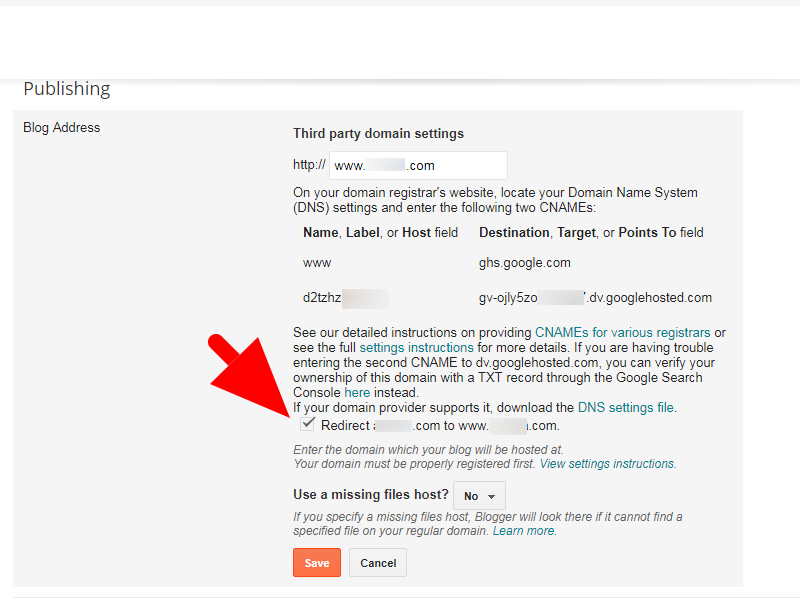
Very helpful content. Thanks for sharing with us.
ردحذفdoes blogger accept domains that end with .co.za because i cant connect my godaddy domain. any tips?
ردحذفYes blogger supports this domain format. Please ensure you have correctly entered aname of your site.
حذفBlogger does not support .co.za domains
ردحذفHow can i set up ads.txt in my custom domain in blogger ( https://www.advancetextile.net)
ردحذف